Performing advanced technical analysis with Power E*TRADE Tools
E*TRADE from Morgan Stanley
11/15/24Power E*TRADE contains powerful advanced charting and technical analysis tools that can offer insight into potential price moves. These features may inform your trading strategies and help you uncover price patterns, discover potential entry and exit points, spot possible trade opportunities, and more. Let’s take a closer look at how to use three of these key tools and capabilities.
Chart Studies & Drawing Tools
Dig deeper into custom technical analysis with Power E*TRADE’s 120+ studies and 30+ drawing tools designed to help you make data-driven decisions and hone your approach to trading. Accessing them is fast and intuitive.
- While viewing a chart, navigate to Studies to find a comprehensive Study Library with built in definitions – organized within thematic categories spanning from Volatility to Averages to Projection, or manually searchable based on study name
- Hovering over any selection in the Study Library displays a question mark icon, where descriptions, application tips, and history are provided. You can easily add and remove studies to your Favorites list and view which you currently have active on a chart
Popular studies available include:
- Simple moving average (SMA) charts a security’s average closing price over a specified period and helps signal if its price trend may continue or reverse
- Relative strength index (RSI) measures a security’s price momentum and helps identify overbought (RSI level of 70 or above) and oversold (RSI level of 30 or below) conditions
- Moving average convergence/divergence (MACD) plots the difference between two exponential moving averages and spots potential trend changes when the MACD line crosses the signal line
Ready for more detail on these three powerful chart studies? Read this article to dive into specifics and learn how they may help evolve your trading.
Once applied, studies and drawings will appear on a Power E*TRADE chart using default, common settings – but you have the ability to quickly and easily customize to your desired specifications.
- To tailor the parameters or appearance settings of a study, simply hover over to illuminate, right click, and select Edit Settings, as seen in this moving average example (Fig 1. Ex. 1). From the menu you may customize the price time, price type, and offset, as well as select which type of moving average you wish to display
To add another layer to chart analysis, navigate to the pencil icon located on the upper left corner (Fig 1. Ex. 2) and choose the drawing tools palette list view. This will show the tool’s name along with its corresponding icon. From here you can choose from a wide array of drawing types which can be applied along with chart studies such as Fibonacci Retracement (Fig 1. Ex. 3). Drawings and input parameters are color customizable in the same manner as studies; hover to illuminate and select Edit settings.
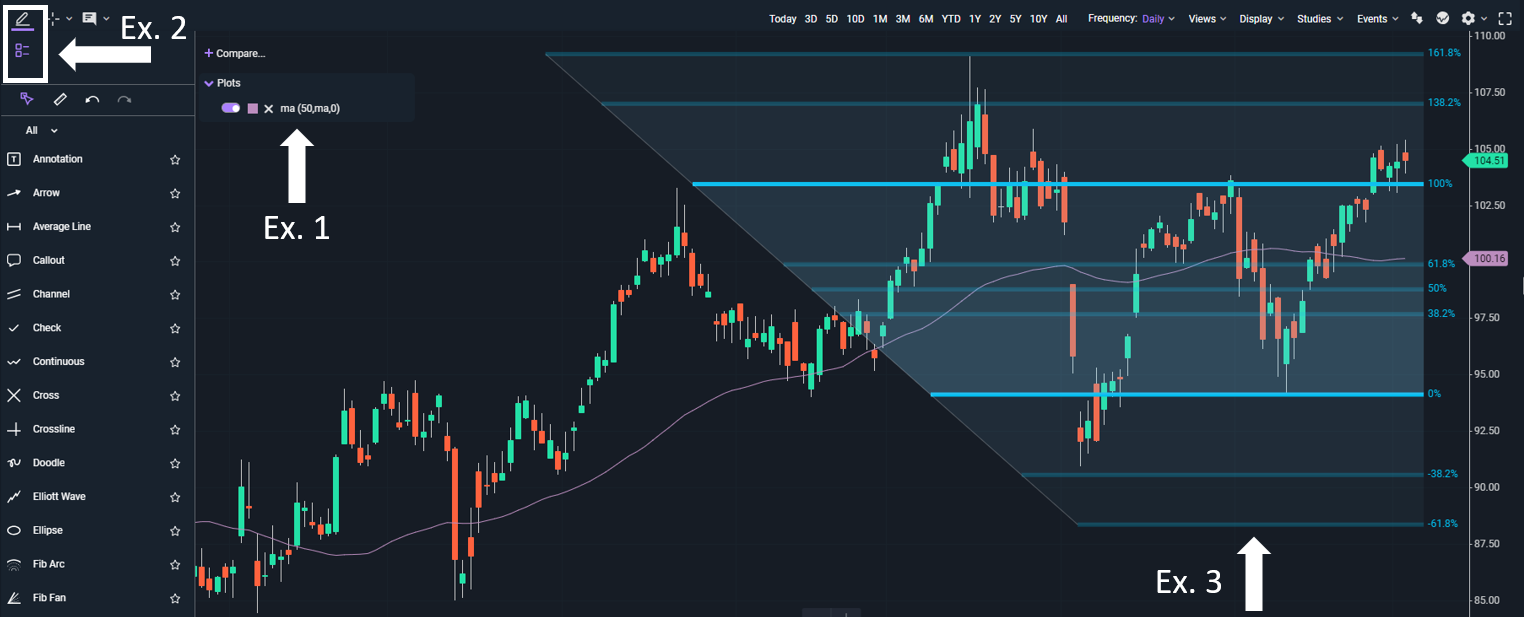
Fig 1. An intraday chart with the Simple Moving Average study applied. From the drawing tools palette, the Fibonacci Retracement has been added.
Technical Pattern Recognition
Technical events occur when recognizable patterns appear in a stock's price movement. Power E*TRADE’s technical pattern recognition tool identifies and marks – directly on the chart – when various types of events have occurred. The patterns are typically formed by combining support and resistance levels, and generally fall into two categories: continuation and reversal, with bullish and bearish versions of each category.
- Select the Technical Insights globe icon located on the upper right corner of the chart (Fig 2, Ex. 1) and choose which kind of technical events you wish to display, ranging from indicators and oscillators to short term and classic from the Event Class bar on the upper left
- Once enabled, new icons will display on the chart where the event or pattern is identified (Fig 2, Ex. 2)
- Toggle Education to the on position (Fig 2, Ex. 3) then hover over any event icon to view which technical event occurred
- View integrated tips and explanations to help you understand what each pattern may signal (Fig 2. Ex. 4)
- Click on an event icon to display the pattern on the chart; click the icon again to remove
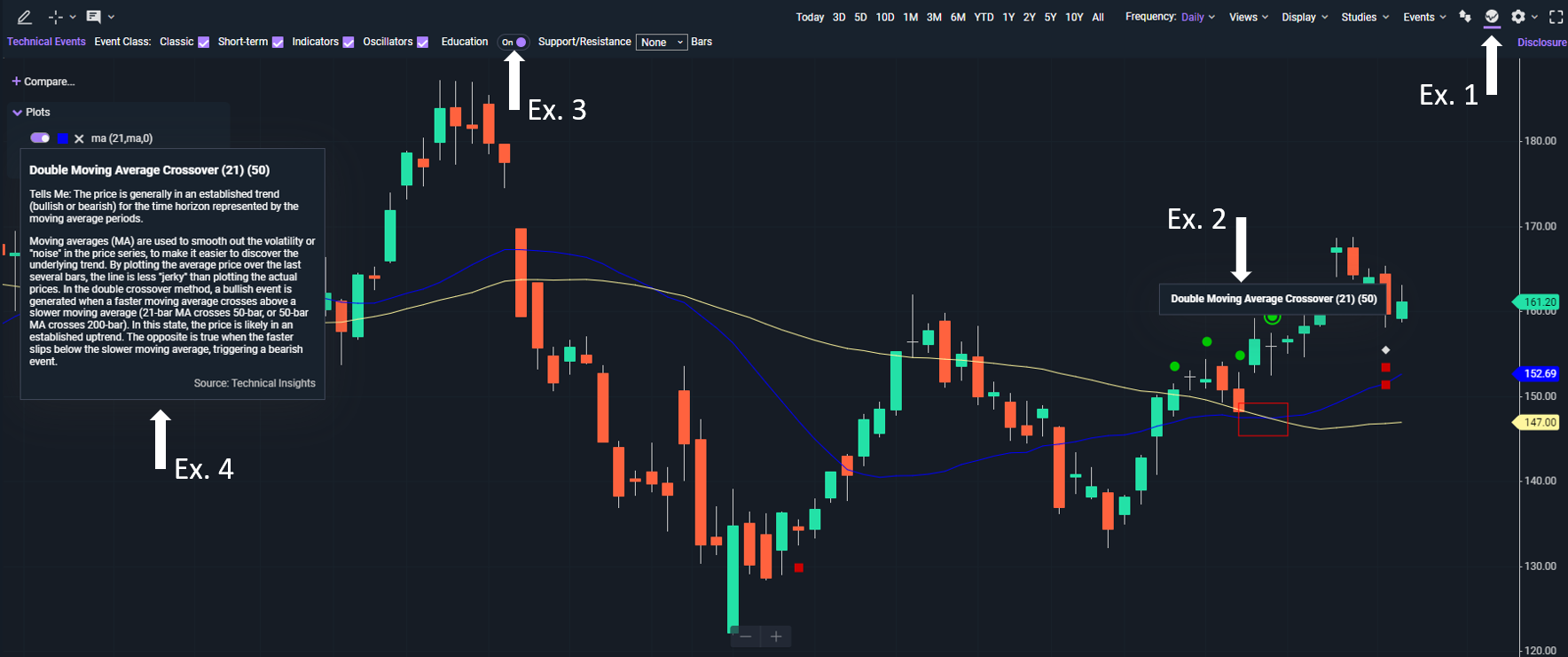
Fig 2. Selecting the Technical Insights icon will automatically mark the chart with icons where recognizable patterns have occurred. With Education enabled, hovering over the price pattern icons will display the event name along with details on what the pattern is signifying.
Live Action
With the pre-built scans in Live Action, you can search for market opportunities in real time and dig into the data with recent activity, charts, and commentary. Scans are grouped into technical analysis categories such as Classical, Short-Term, Indicator, and Oscillator. They’re designed to help you discover securities displaying bullish or bearish patterns such as head and shoulders or ascending triangle, as well as specific indicators like price crossing moving average or RSI. To use them:
- Choose the Live Action header to find a grid of dozens of pre-built scans along with descriptions of what price activity constitutes that technical event
- Select the desired scan and hit Run to start a real-time scan of the markets and generate a sortable list of applicable symbols
A double bottom is a commonly-used classical technical analysis pattern that forms in the context of a price downtrend and is indicating the potential shift into a price uptrend, and one that may help uncover trading opportunities or manage position risk. This event displays on a chart with two distinct troughs (bottoms) that resemble the letter “w”; the lowest point in each trough is considered the support level. Some traders choose to interpret a double bottom as a bullish reversal and may consider buying its stock. If they already own the stock, they may consider establishing an exit plan to manage their position risk and potentially secure a profit.
- From the Live Action tab, navigate into the Classical subtab, or search for “double bottom.” Run the scan to view all securities that have recently recognized the double bottom pattern (Fig 3)
- Select symbols from the list of results to view details on each security’s event with interactive charts and single-click access to quotes, option chain, and alerts (Fig 4, Ex. 1)
- A zoomable price chart highlights the presence of the double bottom “w” pattern in red (Fig 4, Ex. 2) and what has transpired with price movement since the event
- Check the Commentary section (Fig 4, Ex. 3) to pinpoint exactly when and how long it took for the security to fall, rebound, fall again (designating the support level), and finally move into an uptrend
- Quickly set up an order to buy or sell directly from the details panel
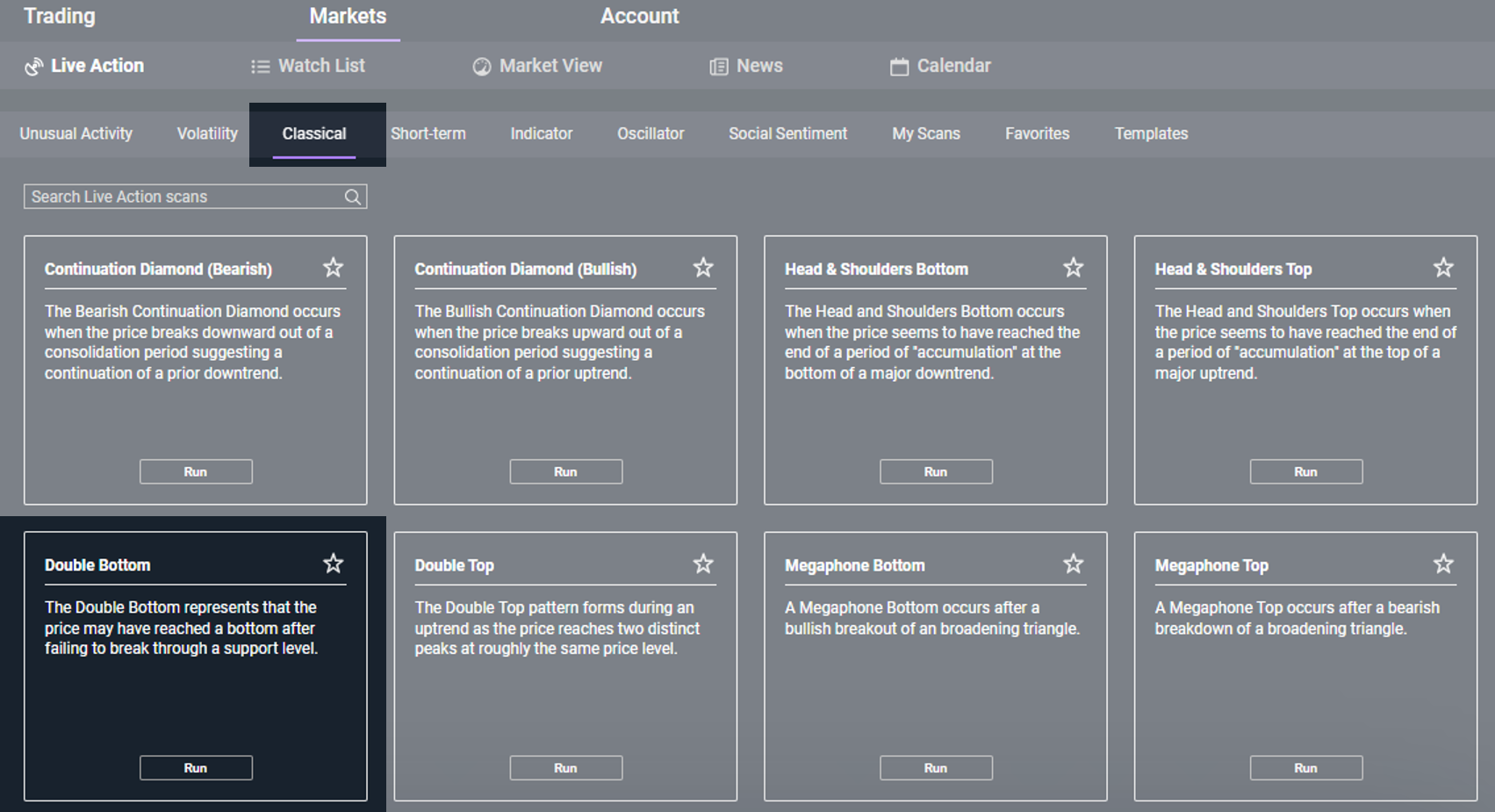
Fig 3. Locate the Live Action scanner in Power E*TRADE from the Markets header, and manually search for a specific technical event, or select from the sub-headers on types of. In this example, Double Bottom has been selected from the Classical sub-header.
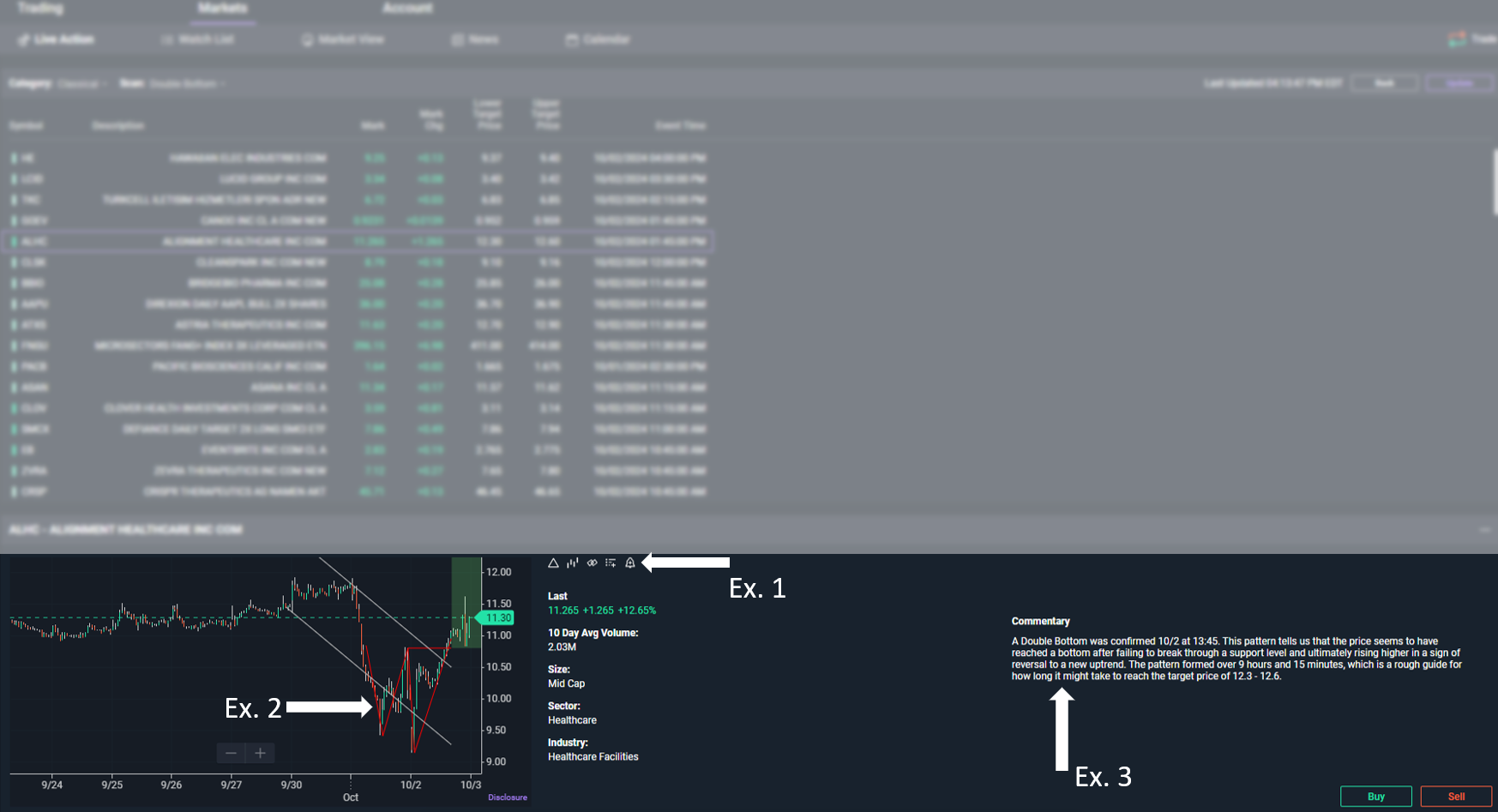
Fig 4. Live Action scan results, along with single-click access to quotes, option chain, and alerts, a chart indicating event details, and event commentary.
Using technical analysis tools and techniques can help you sort through the marketplace based on conditions you are interested in, may help you identify trading opportunities, and help you stay apprised of any changes to your position risk. When used alongside fundamental analysis, investors can build a well-researched and data-driven trading plan that is specific to their trading style and objectives.
Ready to see these tools in action? Watch our on-demand webinar featuring ways to use Power E*TRADE for technical analysis hosted by our E*TRADE education pros.